Overview
Apollo Workbench is a VS Code extension that helps you design and reason about your organization’s graph without writing any server code. Whether you’re creating a new graph or making changes to an existing one, Workbench helps you understand how your graph composes throughout the design process.
Setup
- [Required] Workbench requires
roverto run composition. You can Install rover here. - (Optional) Login with GraphOS - run the “GraphOS: Login with User API Key” command with a user api key
Create graphs
There are two ways to start a design in Workbench:
- Creating a new design, which is a new supergraph
yamlconfig file - Importing a
yamlconfig from a GraphOS variant
Creating a new design
Quickly create a new design and start adding subgraphs:
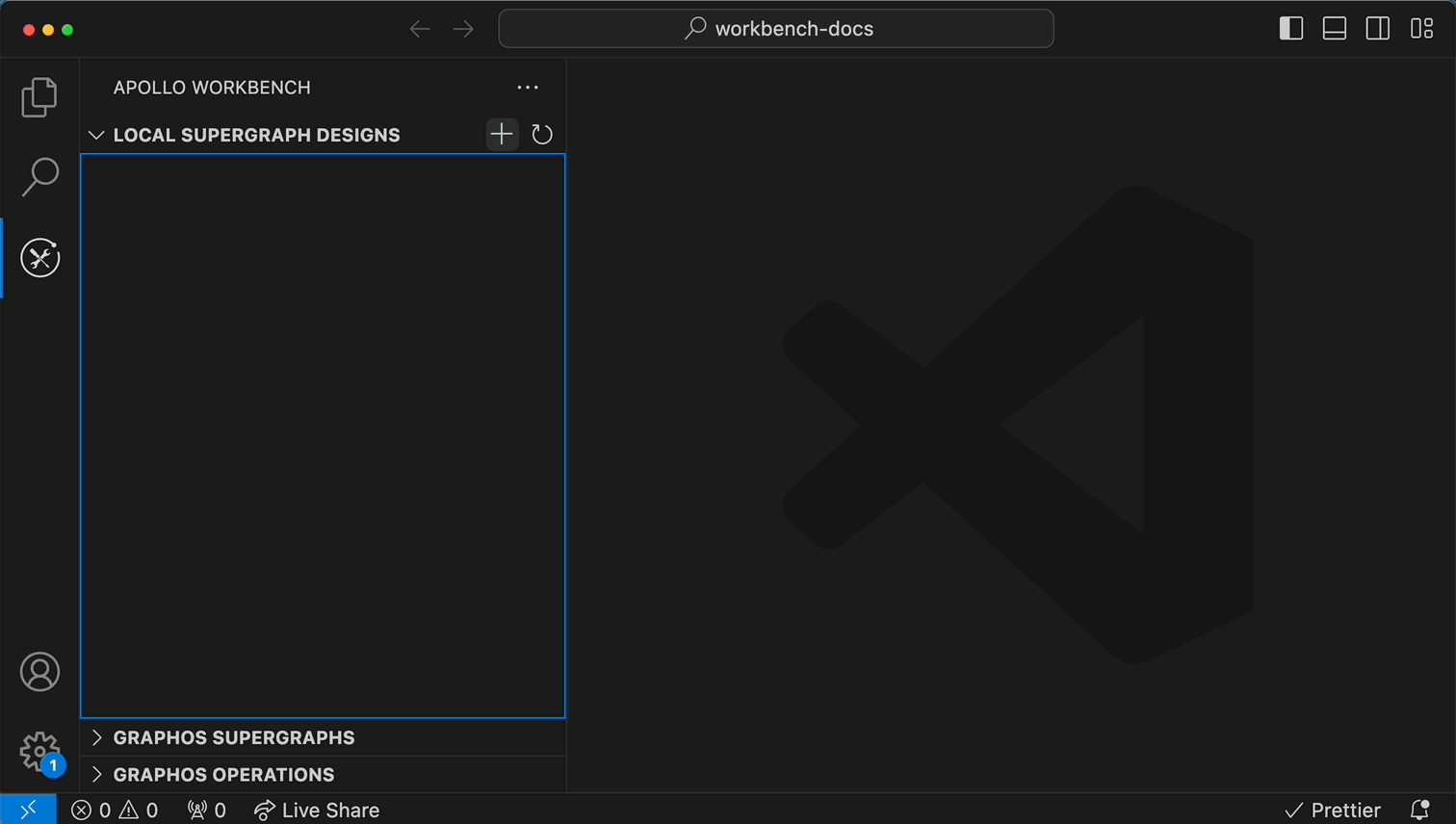
Import graphs from Studio
After logging into GraphOS, you can create local Workbench designs that are based on any GraphOS graph you have access to:
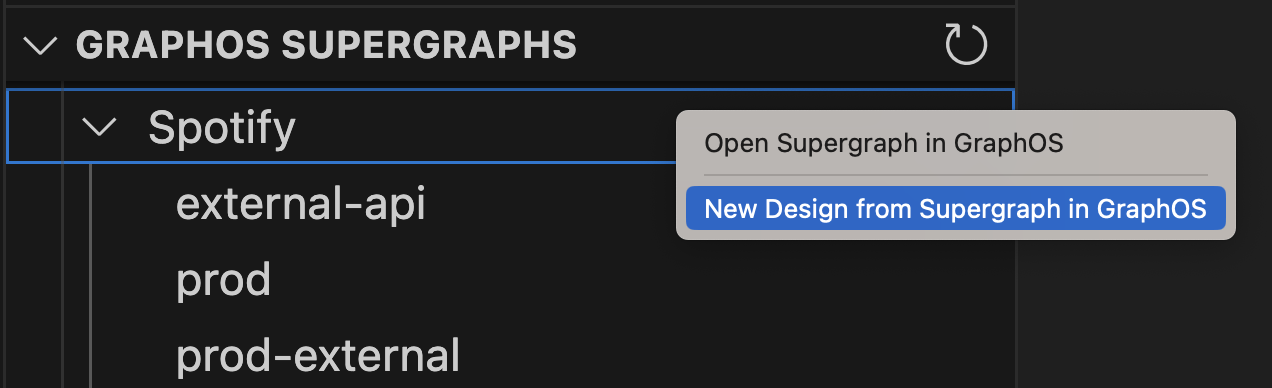
All subgraphs in the re-created design will default to read-only and you will have to convert them to a local design file if you want to edit or mock them. You can do this through the prompt that is displayed when you open the schema.
View supergraph and API schemas
Apollo Workbench runs rover supergraph compose every time you save a design file.
As soon as you have a design that successfully composes, you can view its supergraph schema directly in workbench. If you want to view the API schema, you’ll need to run your design locally.
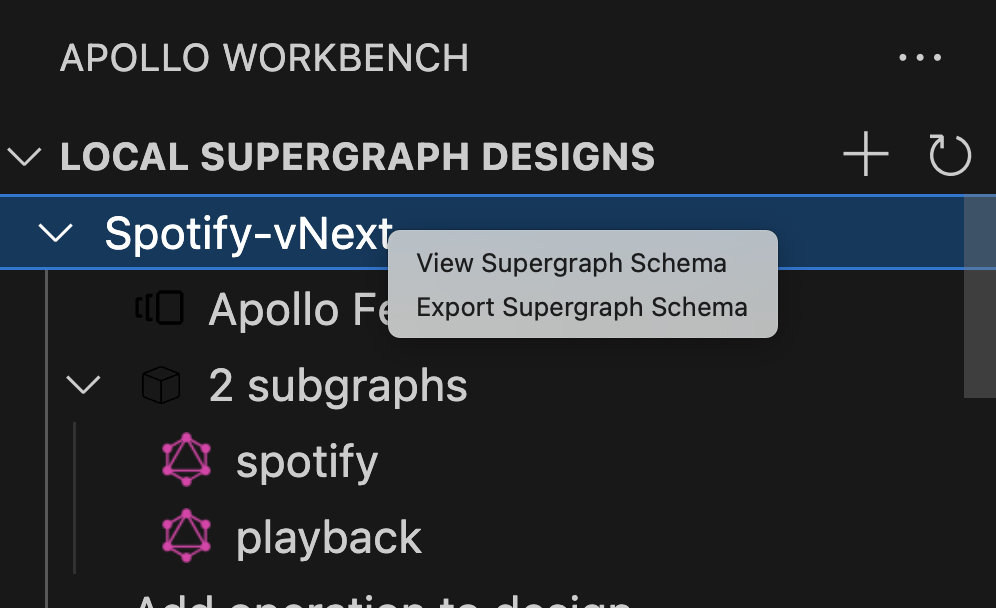
Debug your graph
See composition errors in-line
Any composition errors in your design are displayed in both the VS Code editor and the Problems panel. This helps you understand conflicts and resolve them before writing any server code for your subgraphs:
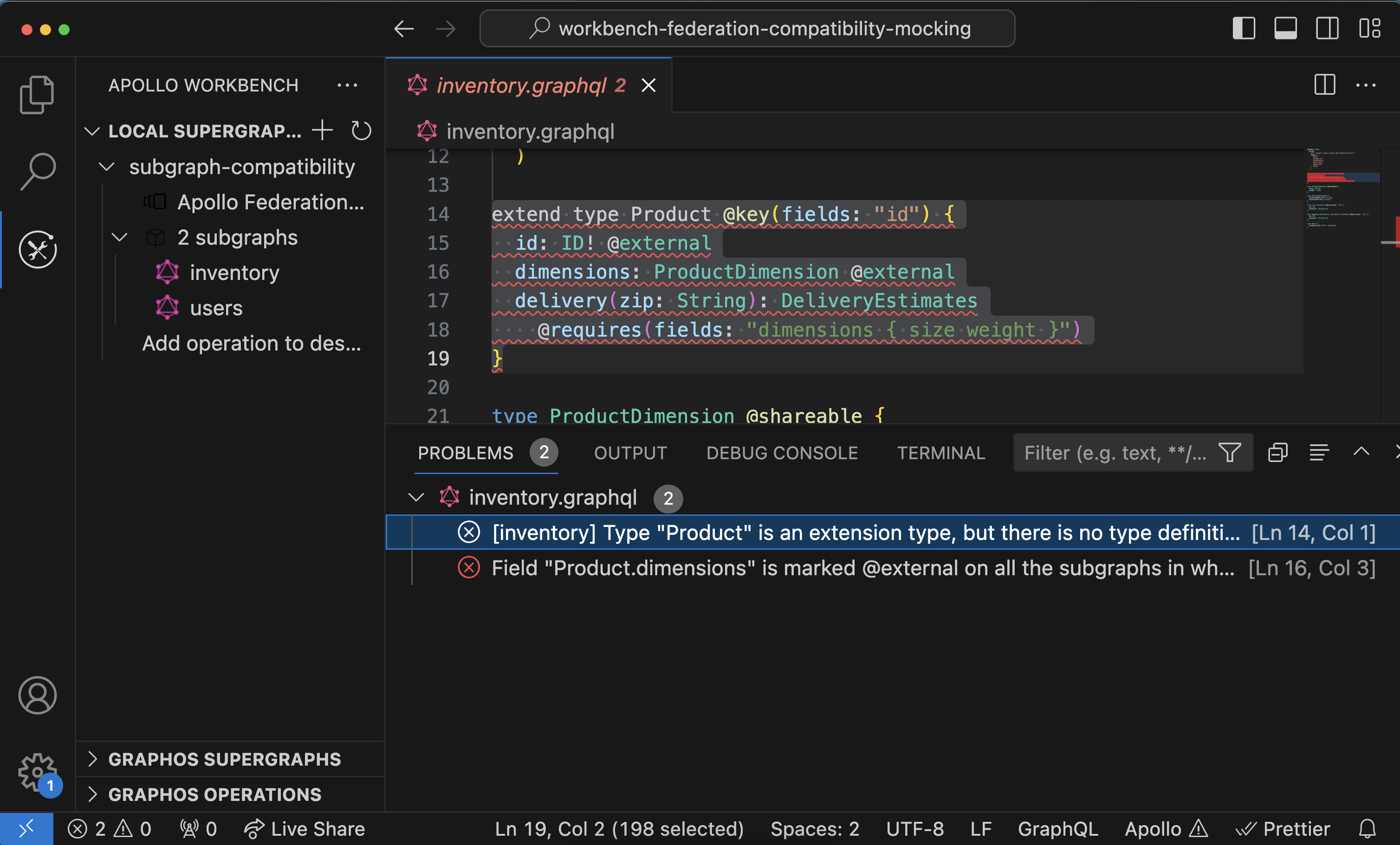
Run locally with mocks
See the mocking docs.
Create operations
Build operations from scratch
Click “Add operation to design” or the “+” button if you have more than one design. You can associate an image for the design that is sourced from a remote url or local file:
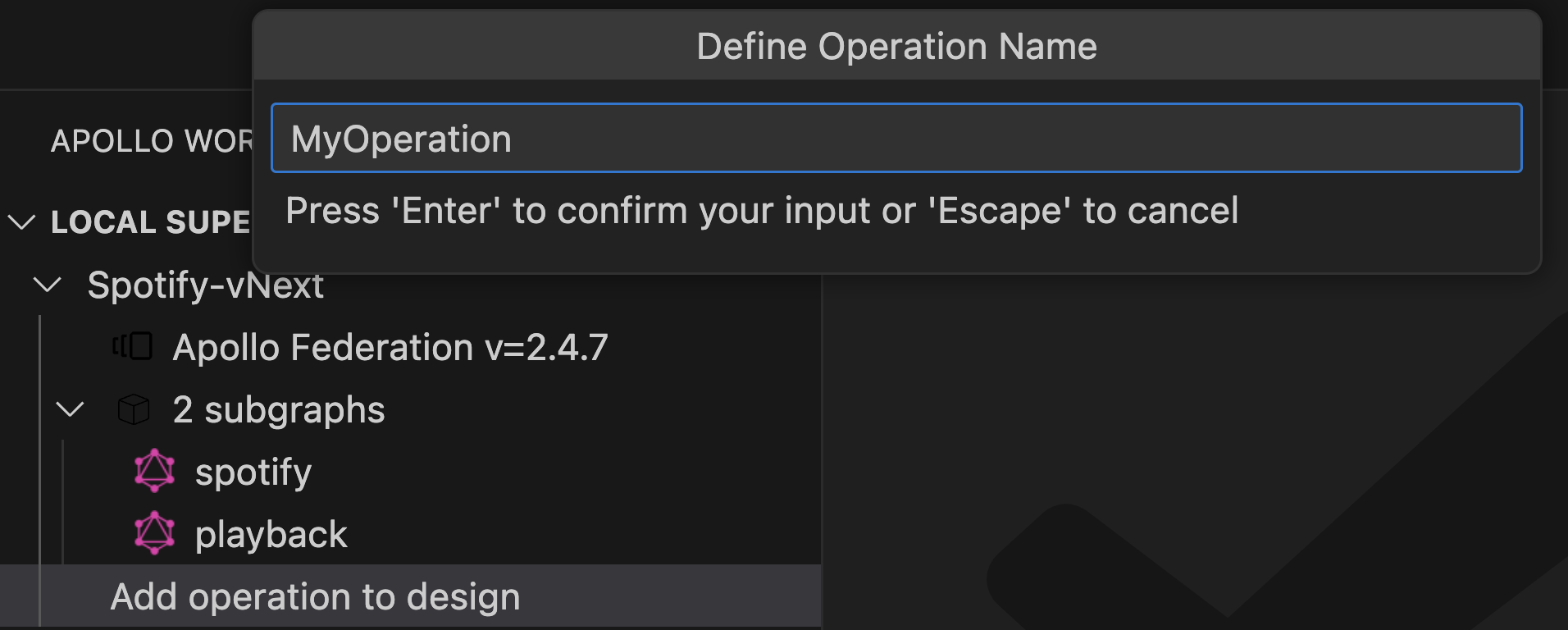
Import operations from Studio
After completing the GraphOS Login command, you can import operations that have been executed against any graph you have access to. Just click the graph or graph variant in the “GraphOS Supergraphs” view and the operations will load in the “GraphOS Operations” view. You can then click the “+” icon to add the operation to an existing design:
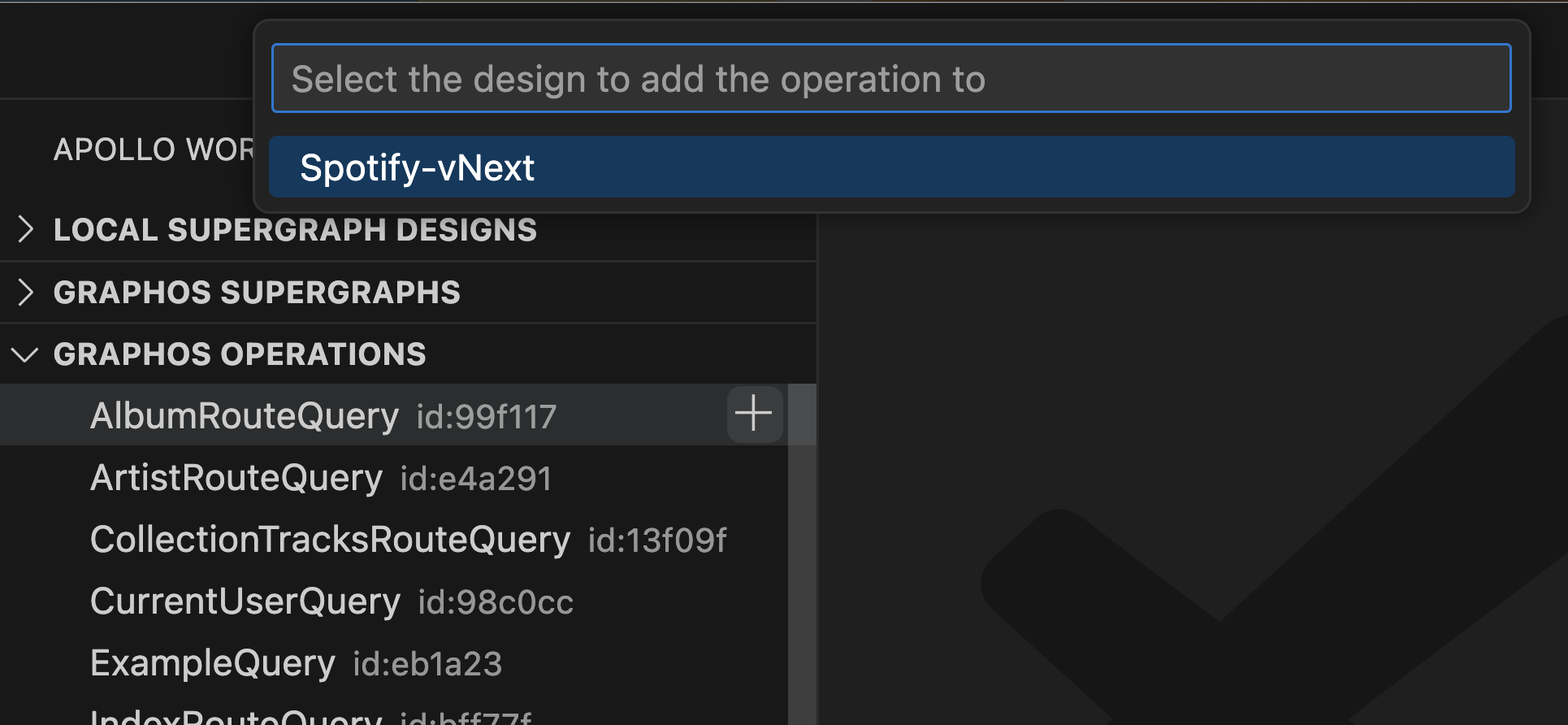
View query plans
You will need to start the design to access Apollo Explorer where you can view the query plans. Just press the play button for the design:
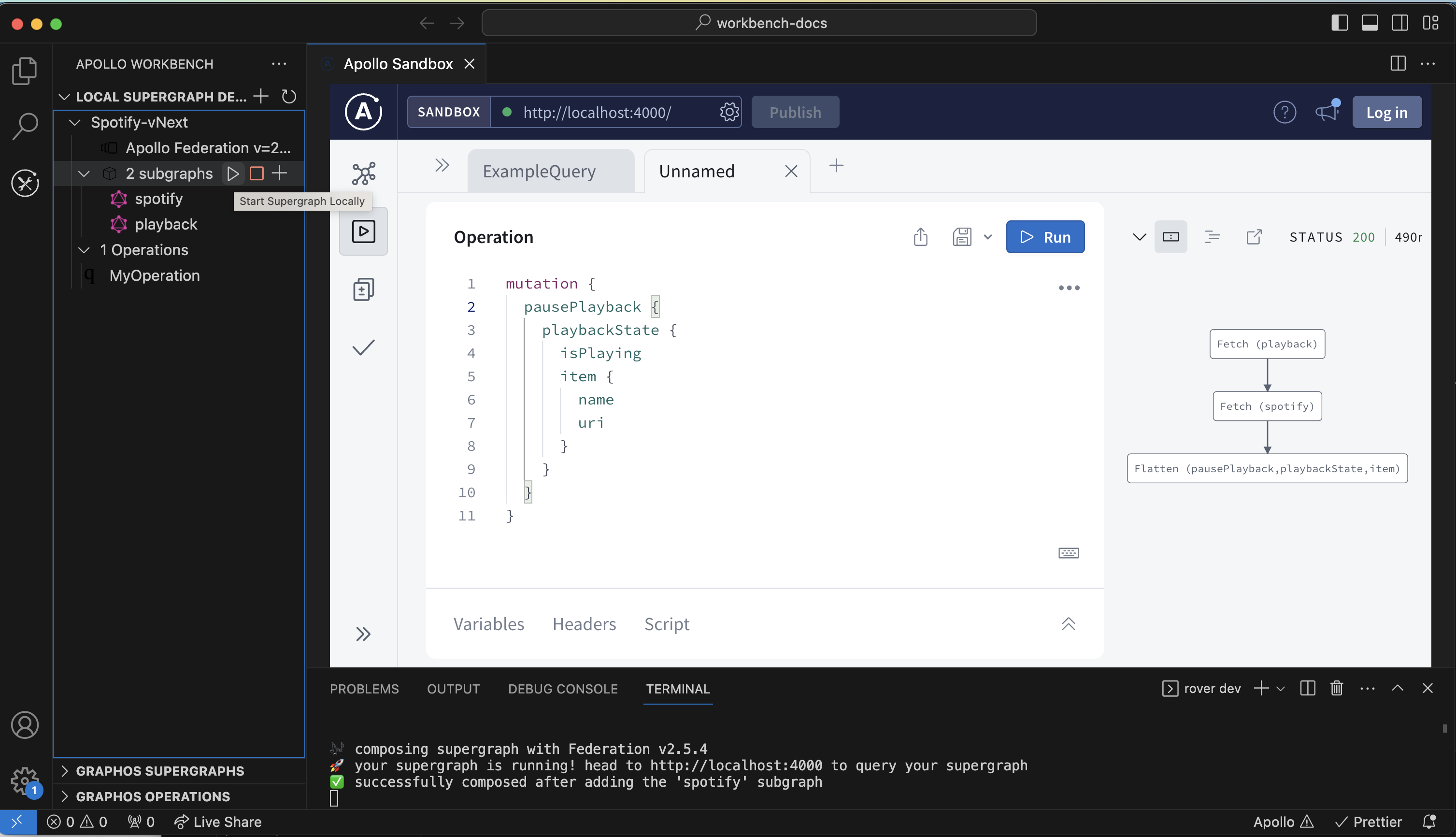
Your design must compose successfully to be able to view query plan details.